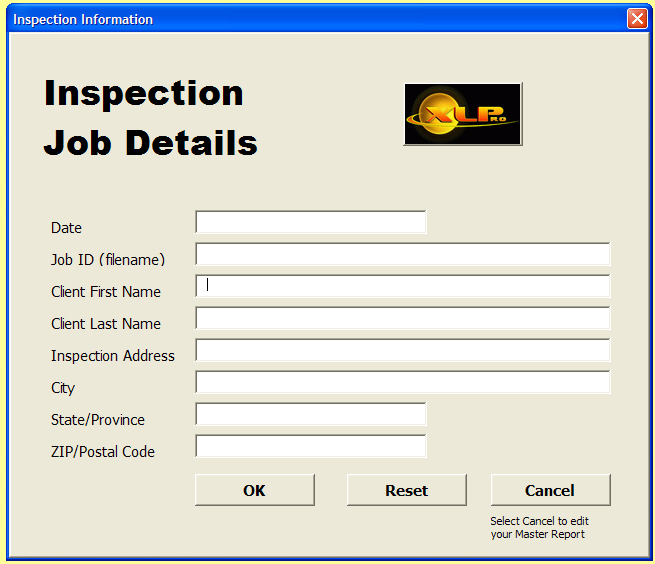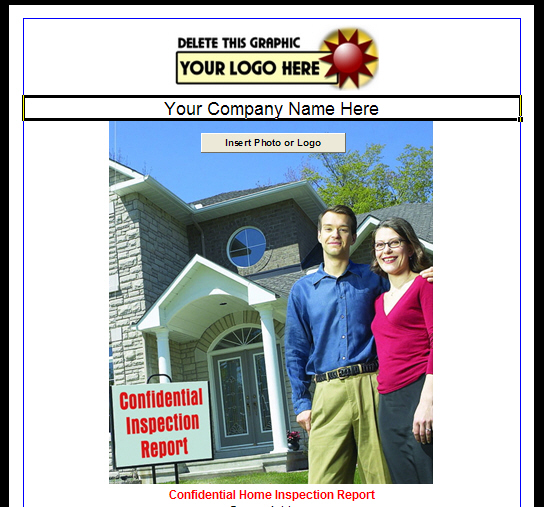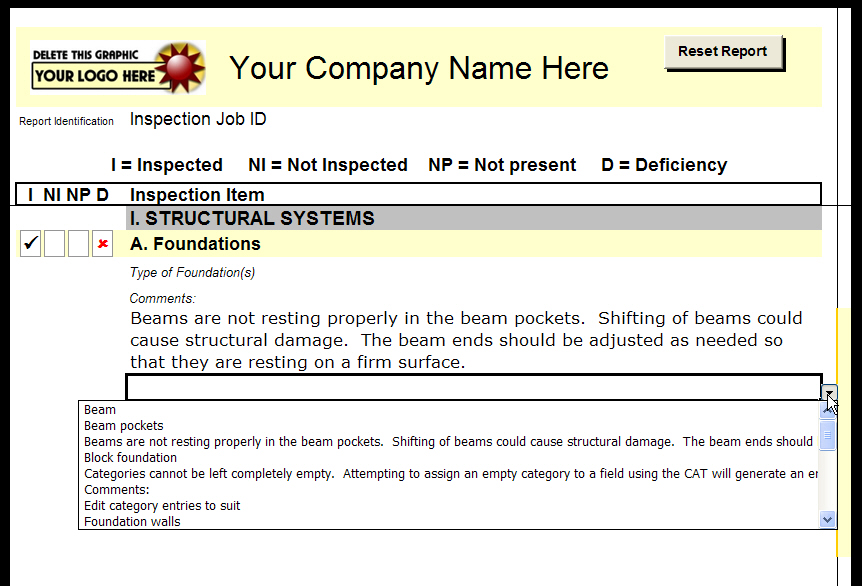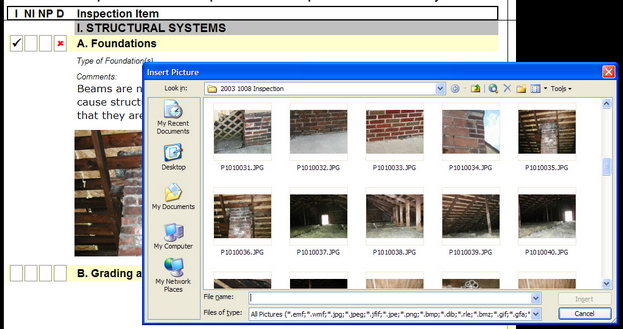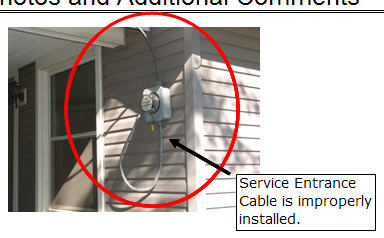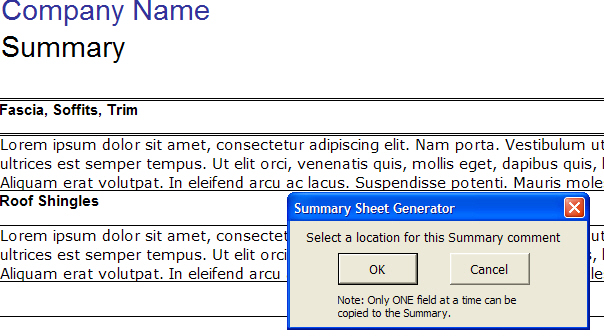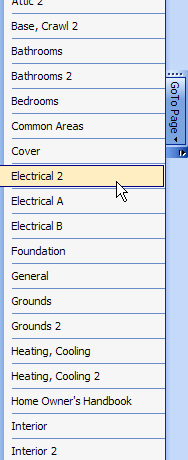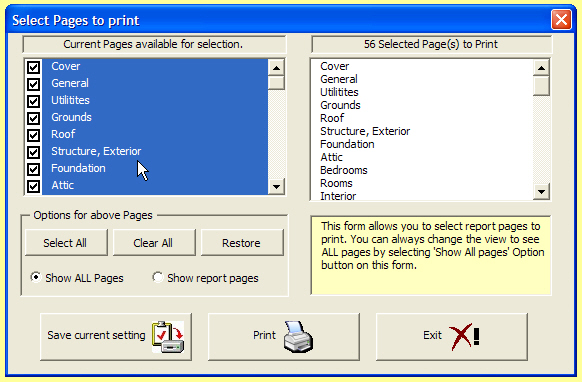|
Version 16
Download 100% NAHI, ASHI, FABI, CREA, InterNACHI and CAHPI compliant
Have Questions? Need
Help? Legacy will run or a Desktop, Laptop, or Tablet SCREEN SHOTS
|
Enter Inspection ID and Details
|
|
|
Report Cover Replace the default photo and logo with your logo and a photo of the house inspected Note: The thin black line around "Your Company Name Here" is a guide only. It does not appear on the finished report. The heavy black border is the screen background. It is not part of the page. The screen shot image size has been reduced for quick loading.
|
|
Enter a Comment From the Library The Library is completely customizable and expandable Note: The thin black line horizontal above "Structural Systems" and the black, yellow, and gold lines on the right are guide lines only. They do not appear on the finished report. The heavy black border is the screen background. It is not part of the page. You have complete control over the appearance of your report. You can change the background colors and typefaces.
|
|
|
All the main controls are accessible with only one-click
|
Insert a Photo Grab a Photo directly from your digital camera or from your PC
|
|
Annotate Photos Add an Annotation Text Box, Arrows, Circles, or Symbols to your photo. This photo is annotated with an Arrow, a Circle, and an Annotation Text Box. All Annotation tools are accessible on the Annotation Command Bar.
|
|
Create Sub-Categories on a Page Select where you want to put the Sub-categories, click on the Chkbox button on the command bar, and your new sub-categories will appear and are instantly functional. All you have to do is edit the text for each.
|
|
Add a Comment to the Summary Page With Total Control SummaryTM you have complete control over what goes into your Summary Page. Click on the Summary button from any field in the report and it will be copied to the summary page for you. You have complete control over typefaces, colors, text size, and other formatting of the Summary Page.
|
|
|
Fast and Easy Navigation
|
Lightning fast navigation. Two ways to navigate. Use the Drop-down "GoTo Page" menu shown at the right or click on a Color Coded Page Tab. The pages are arranged alphabetically on the GoTo Page menu and they are arranged in the order that they appear in the report on the Page Tabs.
Quickly return to the beginning of your report by clicking on the "Home" button on the Main Command Bar
|
|
Select Pages to Print from all Available Pages Note: XL Pro Legacy comes with a complete predefined report. You can also create your own custom report pages using any of the Page Templates. Your reports can have as few or as many pages as you need.
|
|
XL Pro Legacy requires Windows 7, 8, 8.1, or 10 and Office 2010, 2013, or 2016
Questions?
Call 313-920-1717 |
 Home
Home